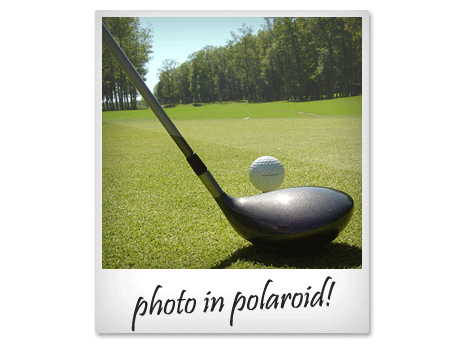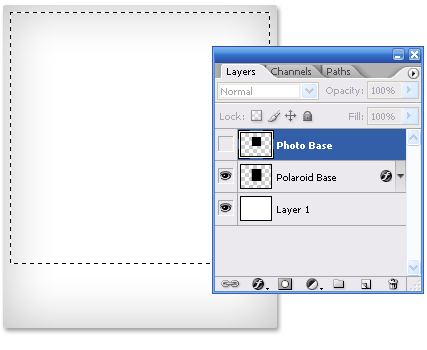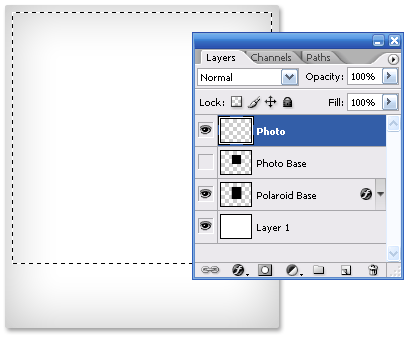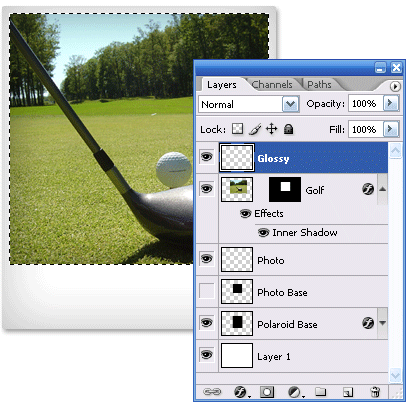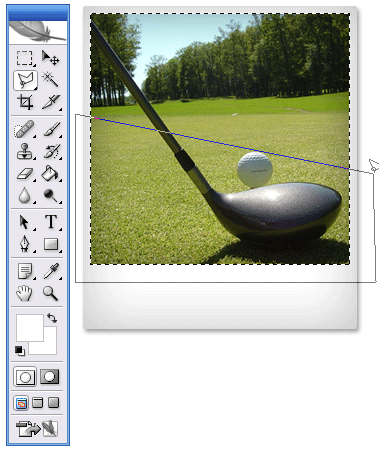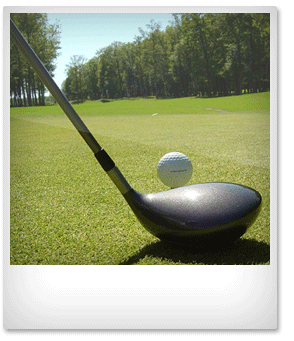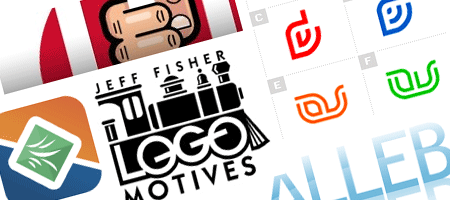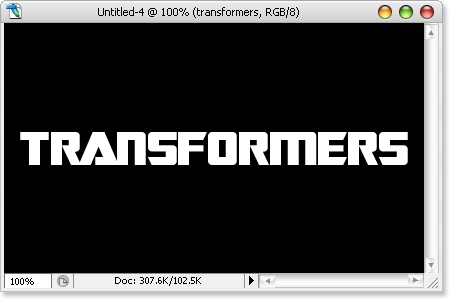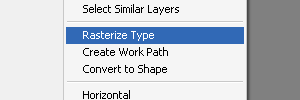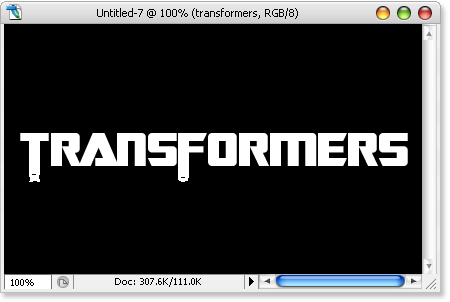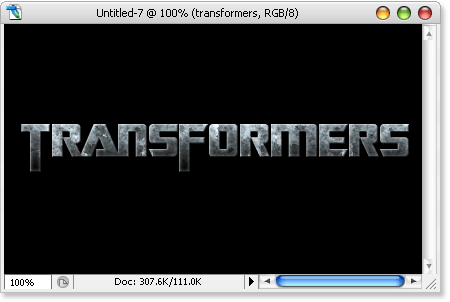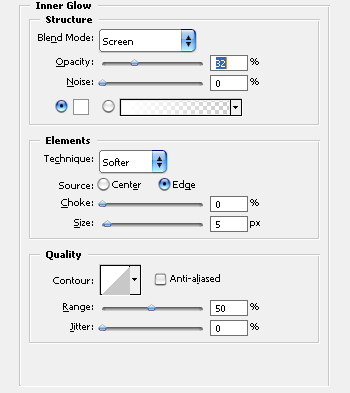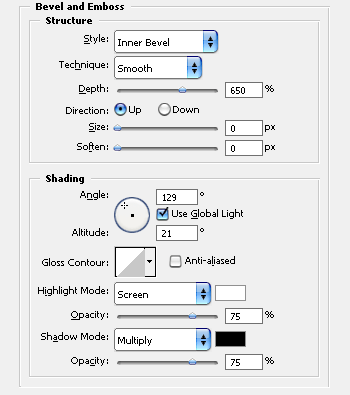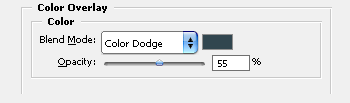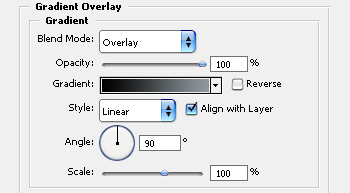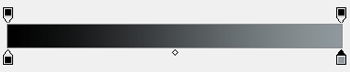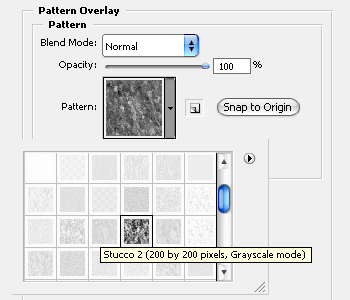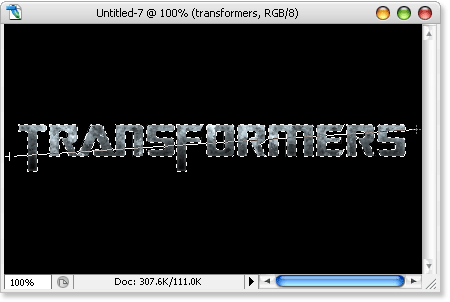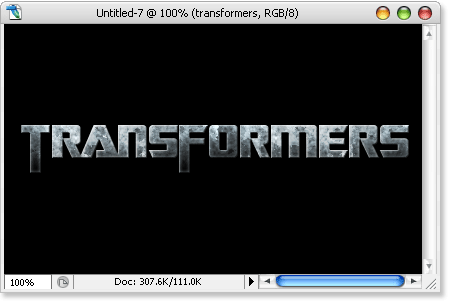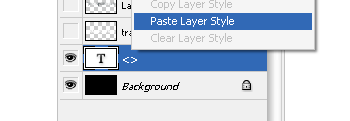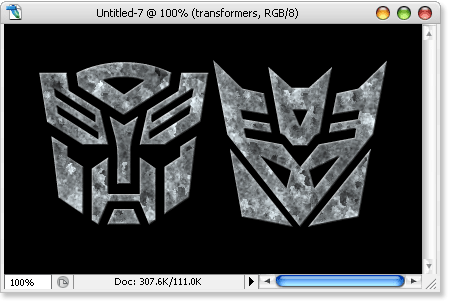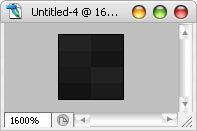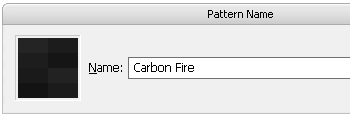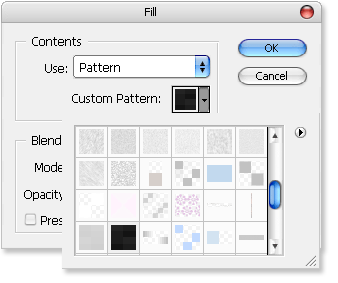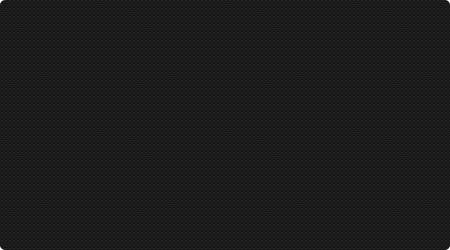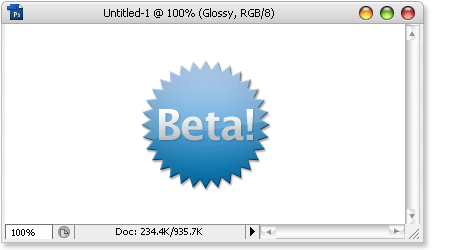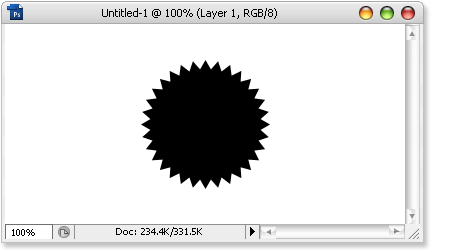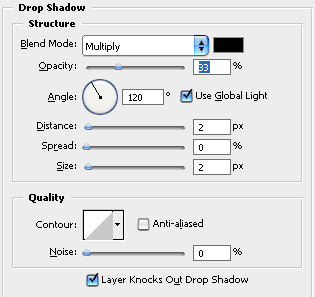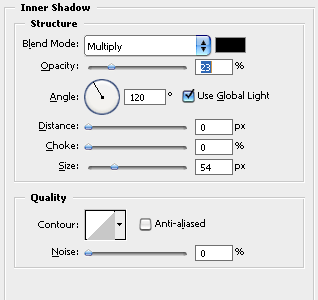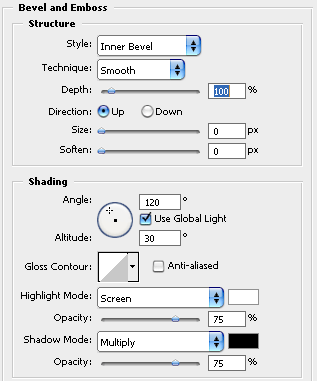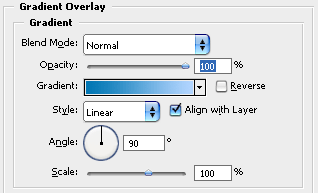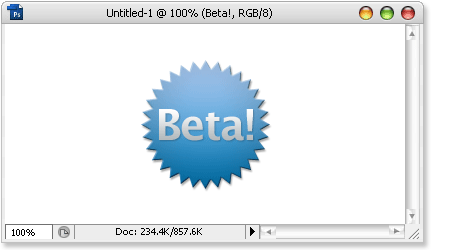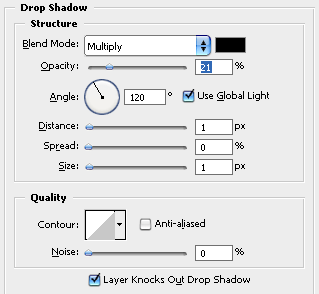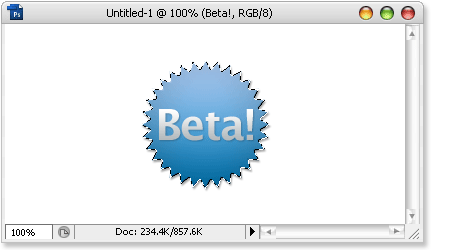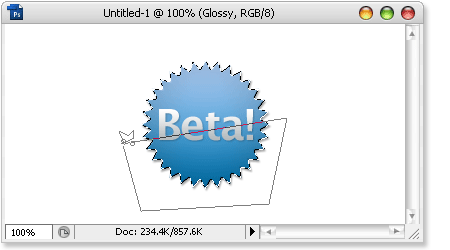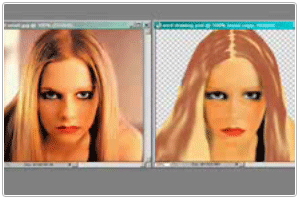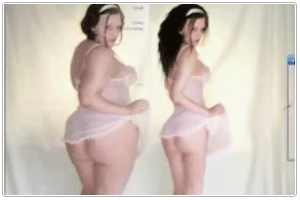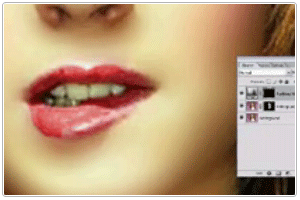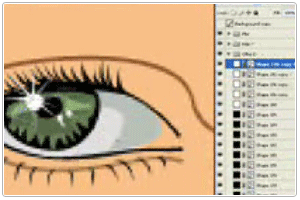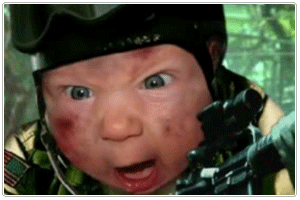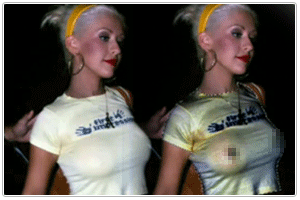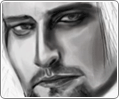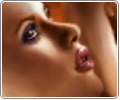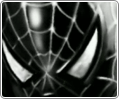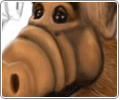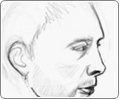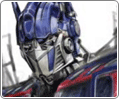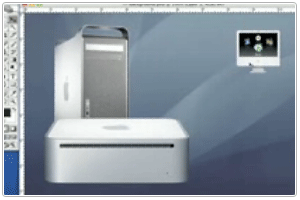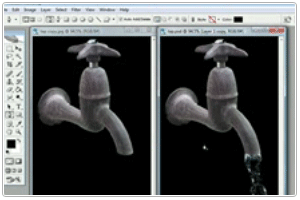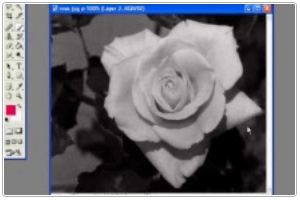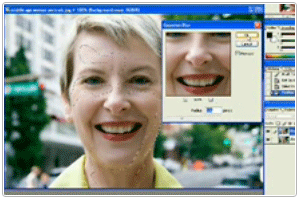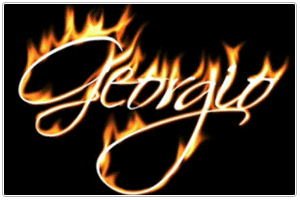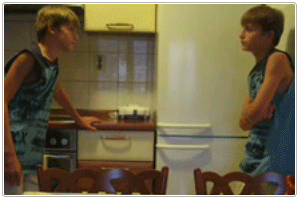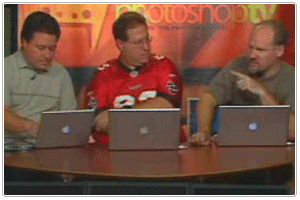Edit Photo Online
Editor gambar ini tidak hanya mentediakan editor foto online tetapi juga image hosting(tempat penyimpanan gambar online) yang mencakup crop, rotasi dan semua dasar-dasar lainnya, dan juga fitur-fitur bagus seperti image enhancement.
Aplikasi ini merupakan editor foto yang cukup bagus dengan kemiripan banyak fitur seperti photoshop bahkan lebih, seperti photoshop elements. Aplikasi ini memiliki beberapa filter bagus yang keren dan juga efek (efek pop art dapat melakukan beberapa hal menarik) dan mudah digunakan tentunya, selain itu anda bisa mengimpor gambar dari flickr, fotopic, photobucket, picasa, smugmug dan webshots dan juga dari berbagai url dan hard drive lokal.
Jika anda telah selesai mengeditnya, anda bisa menyimpannya pada format, JPG, PNG, PDF, GIF atau OCR (text recognition). Kemudian anda bisa meng-emailnya atau menguploadnya pada berbagai image hosting di atas dan juga buzznet, costco, dropshots, fotolog, imageshack atau live journal.
Pixenate
Aplikasi ini merupakan editor gambar untuk berbagai tujuan dan bisa anda gunakan untuk mengedit foto pada hard drive atau gambar yang telah ada. Pixenate ini memiliki fitur zooming, enhancing dan cropping, resizing, whitening, red eye, sepia dan banyak lagi. Anda bisa menguploadnya pada flickr atau menyimpannya pada local computer. Aplikasi ini sangat mudah digunakan dan praktis.
Pixer ini memiliki berbagai fitur dasar yang anda harapkan dari editor foto online termasuk pengubah ukuran, rotasi gambar, cropping, pencahayaan dan ketajaman warna, saturasi warna dan lain sebagainya. Selain itu anda bisa menemukan efek warna seperti sepia, greyscale, invert dan lain sebagainya, juga special effect seperti “jitter”, “wood” dan “oil painting”.
Editor foto online ini memiliki hampir semua dasar seperti rotasi, resize, crop dan lain sebagainya dan juga mengkoreksi defisiensi pada foto, mengubah foto menjadi lukisan cat, distort foto, dan efek blur professional. Anda bisa mengupload gambar dari PC, url gambar, halaman web atau dari google search, atau menggunakan sampel gambar yang telah disediakan. UI ini sangat user-friendly dan memiliki antarmuka yang sangat intuitif. Perlengkapan spesial efeknya bekerja sangat baik.
Graphita
Graphita ini lebih dari hanya sekedar editor foto menarik, tetapi juga memiliki banyak kelebihan dibandingkan editor foto professional atau semi-professional, dengan banyak pilihan yang mudah dipahami dan digunakan.
Editor foto online ini memilik antarmuka yang sangat mirip dengan photoshop.
Online Photo Tool
Disini anda bisa mengedit gambar yang diambil dari hard drive anda dan juga gambar-gambar lain yang ada di internet.
MyImager
Anda bisa mengupload gambar dari komputer anda atau dari manapun di web dan mengeditnya gratis dengan ratusan fitur dan filter yang tersedia.
Disini anda bisa mengedit foto dari hard drive, akun webshots atau flickr dalam satu tempat dan menyimpannya kembali pada tempat-tempat tersebut.
Picture2Life
Disini anda bisa mengedit gambar yang tersedia di internet atau hard disk anda, selain itu anda juga bisa mengimpor gambar dari situs sharing photo populer.
Editor foto dengan fungsi manipulasi gambar yang sangat bagus ini terhubung dengan akun flickr.
Picnik
Editor foto ini memiliki berbagai fitur menarik yang terhubung pada banyak situs penyimpanan foto.
Read More..









[get this widget]


 Lihat Semua Daftar Posting
Lihat Semua Daftar Posting