Photoshop Tutorial: 1 Click photo editing with Action
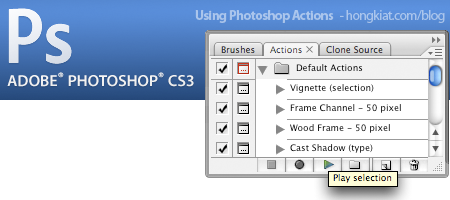
Here’s a scenario: You need to resize (to smaller) an image, and in Photoshop here’s how we do it:
- File -> Image
- Enter new Width/Height size
- Click Ok
Imagine if you have more images…
If you have tones of images to resize or you want to perform the same action the next day or so. It’s tedious to repeat these steps. Photoshop Actions allows you to record the steps you perform and re-play with one click so you don’t have to keep on doing the same thing again and again.
Using Photoshop Actions
- Open up an image you want to resize and bring up the Photoshop Actions panel (Windows -> Actions)
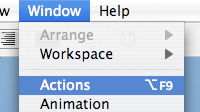
- At the bottom of Action panel, click on the Create New Action button
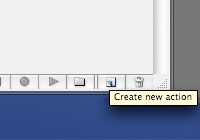
- Customize the following on the popup dialog box
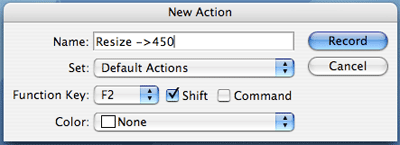
Name: Give your action a descriptive name
Set: If you not planning to categorize them, leave it inside Default Actions
Function Key: Create a shortcut for your action. - Click on Record and the button below will turn red. Any action you perform in Photoshop will be recorded.
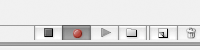
With the Record mode on, start editing your photo. In our case, lets resize the image. Choose Image -> Image Size, enter 450 for width (or any other sizes), click Ok. Click on the record button to turn the Record mode off.
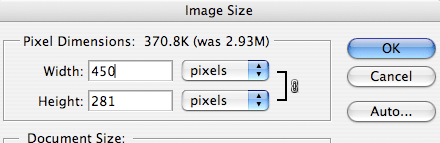
Your action recorded should look something like this.

Testing the action
Now that you have an action recorded, lets open up another image that needs to be resize. This time, we’ll just hit the shortcut key Shift F2, or clicking on the Play selection button. You should be able to resize in just one click.
To exercise the usage of Photoshop Actions, you can try recording more complex actions. Mastering actions will help you perform alot of routine Photoshop tasks in shorter time. Have fun.









[get this widget]


 Lihat Semua Daftar Posting
Lihat Semua Daftar Posting


























Posting Komentar